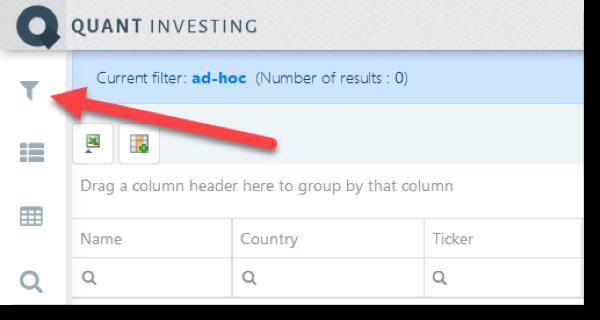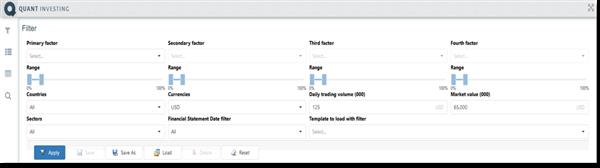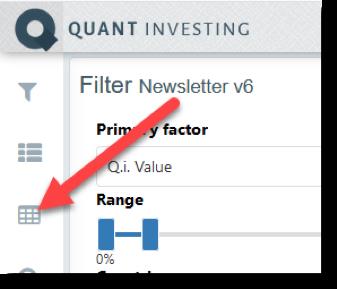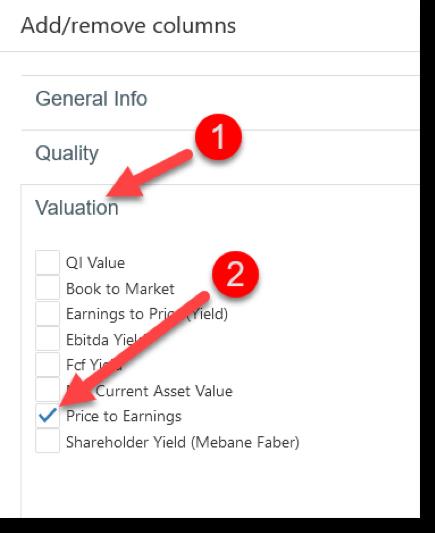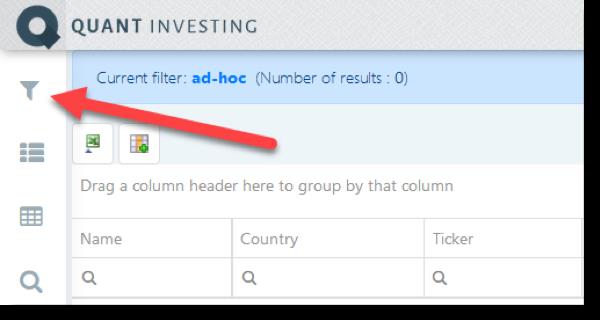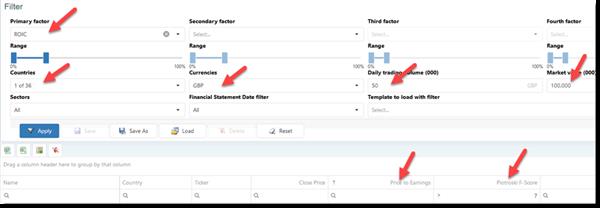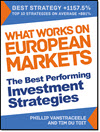This article shows you how easy it is to run your first screen with the Quant Investing stock screener. It is literally as easy as a few mouse clicks.
How to log into the screener
The first thing you have to do is to log into the screener.
Do this by going to www.quant-investing.com click on the Subscriber Login icon on the top right of the screen
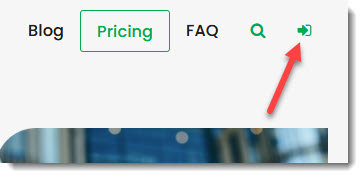
Fill in your user name and password and click the Login button.
After you have logged in:
1 - Click the Subscriber Icon that appeared at the top right of the website.
2 - Click on the My subscription menu item.
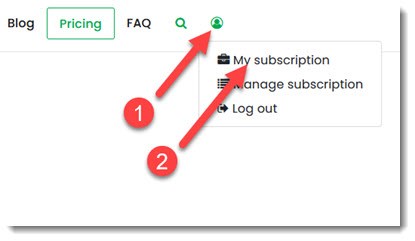
On the Next Page click on the Go to Screener button.
This will take you to the screener page.
Open the screener
To open the screener click on the small funnel icon – called Screener - at the top left of your screen.
This will open the screening criteria that look like this:
Click to enlarge
Your first screen
The easiest way for you to get to know the screener is to work through an example:
Let’s say you want to screen for companies meeting the following criteria:
- Listed in the UK
- Daily traded value of at least GBP 50,000
- Market value of at least GBP 100 million
- 20% of companies with the highest Return on Invested Capital (ROIC)
- Piotroski F-Score greater than 7
- With the lowest Price to Earnings ratio
First set up a template
Before you set up the screen select the columns you would like see when you run the screen.
For the above screen you want to see the following information about each company:
- Name
- Country
- Ticker
- Close Price
- Piotroski F-Score
- PE Ratio
To select the columns click on the Templates icon at the top left of your screen.
You will see a few columns are already selected for you. You can change this and also create and save as many templates as you want to.
To add or remove columns click on the Add/remove columns icon
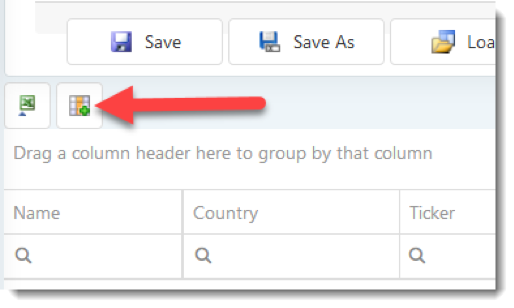
To add the Price to Earnings Ratio click on the Valuations tab then tick the box next to Price to Earnings.
Tick the boxes next to all the indicators you want to show and un-select the ones you do not need.
When you are done click the Confirm button.

To save your Template click on the Save As button.
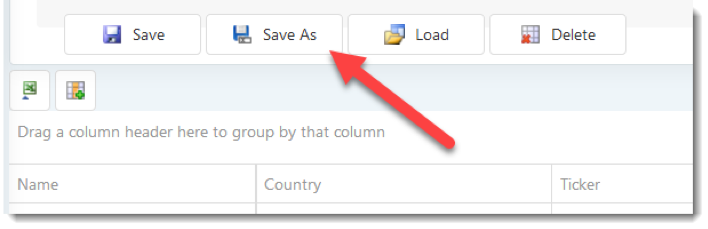
Give it a descriptive name then click the OK button to save the Template.
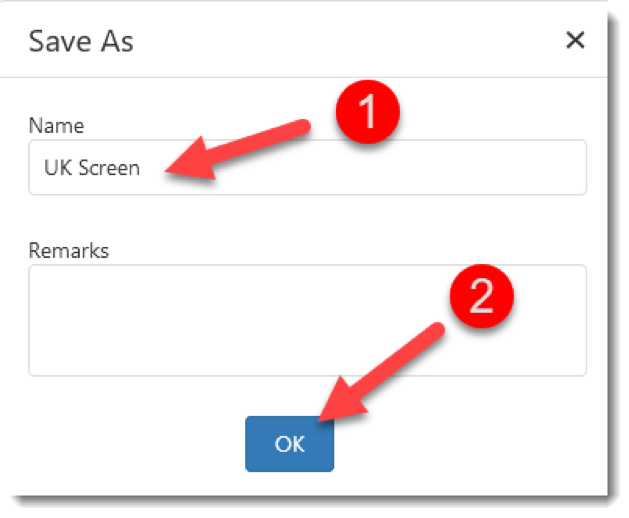
Set up your screen
Now you can select the stock screening criteria.
To open the screener click on the small funnel icon – called Screener - at the top left of your screen.
Below the Countries heading click on the down arrow of the drop down list, un-select all countries and select Great Britain.
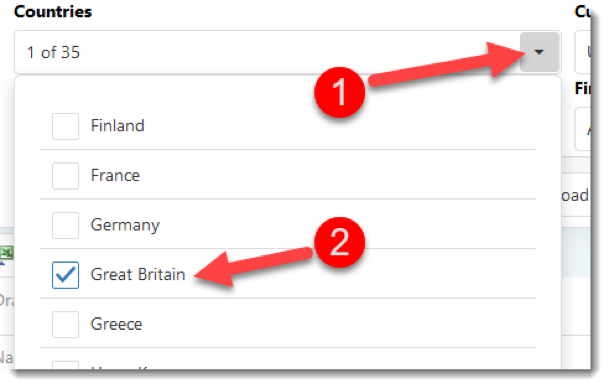
Select traded currency, value and minimum market value (trading and market value to be entered in thousands)
Click the drop down lists below Currency and select GBP (British Pound).
Then type values into the boxes below Daily trading and Market capital
Remember: Daily trading volume and Market value must be entered in thousands (000)

Select the 20% of companies with the highest Return on Invested Capital (ROIC)
Click the drop down arrow on the right of the drop down box below Primary Factor and select ROIC (Return on Invested Capital).
You can quickly find the ratio by typing ROIC.
Move the slider below the Range heading so that it selects the range from 0% to 20%. This means it will select the top 20% of companies in terms of ROIC.
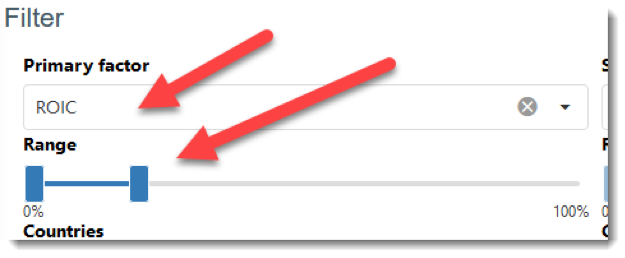
Get a list of companies
Click the Apply button to get a list of companies that meet the criteria you have selected so far.
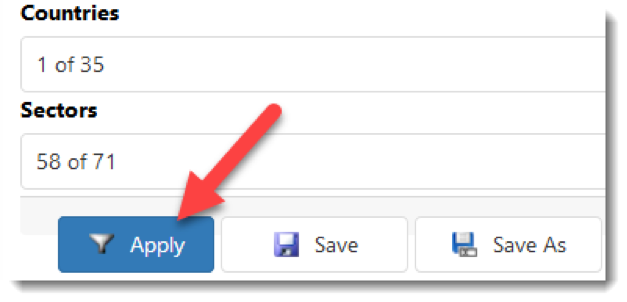
Select companies with a Piotroski F-Score greater than 7
To only select companies with a good Piotroski F-Score (greater than 7) enter 7 in the box below the column heading Piotroski F-Score.
Then click on the magnifying glass icon and select Greater than from the drop down menu.
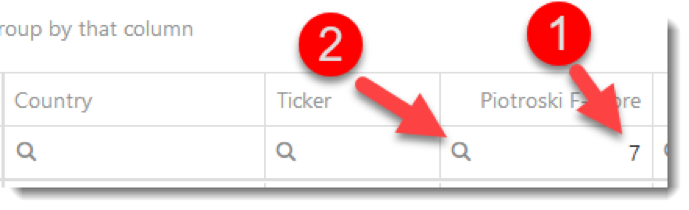
Sort by PE ratio from low to high
Click once on the Price to Earnings column heading to sort the values in the column from low to high (to sort from high to low click on the column heading for a second time).
This is what the completed screener looks like
Click to enlarge
Save your screen
To save your screen so you can call it up with a few mouse clicks:
- Click the screener small funnel icon
- Click on the Save As button
- Give your screen a name and fill in the description to make sure you know what the screen is all about.
- Click the Confirm button to save your screen
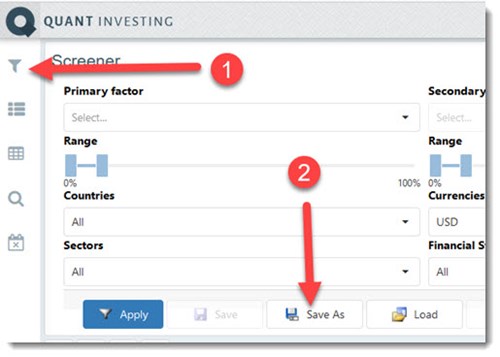
That is how easy it is to set up your first screen.
PS If you are not a screener subscriber yet you can sign up right here.
PPS It is so easy to put things off and forget, why don't you sign up right now?