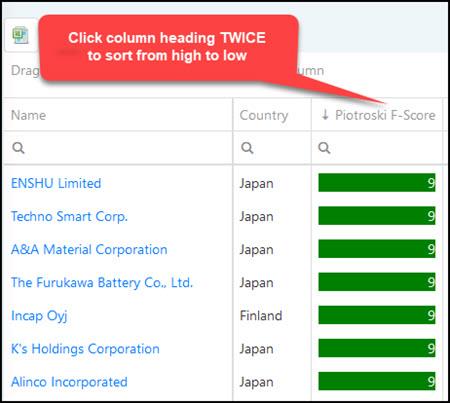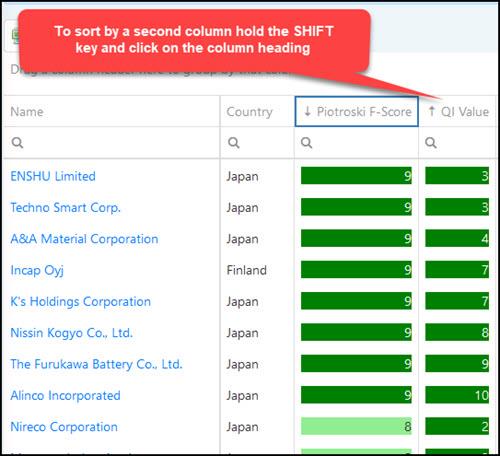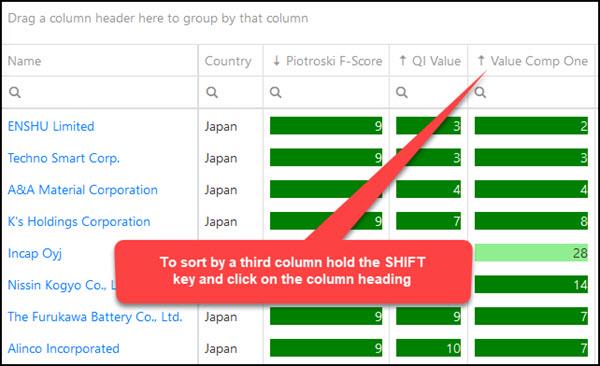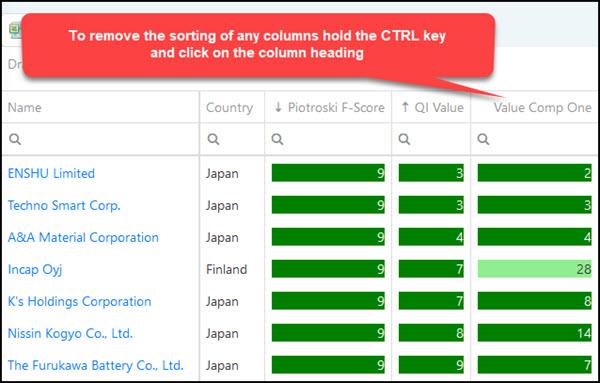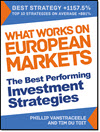The Quant Investing stock screener allows you to narrow your search by sorting multiple columns.
This means you can select all the ratios and indicators you want to see when you run a screen and then sort the results by as many columns as you like.
To sort from low to high and high to low
Remember for all columns the following applies:
- One click on the column heading sorts from low to high and
- A second click on the column heading sorts from high to low
This is how it works.
Sort the first column
Sort the first column by simply clicking on the column heading.
Sort by a second column
To sort by a second column hold down the SHIFT key and click the second column heading.
This is how you do it:
Sort by a third column
Sorting by a third column works exactly the same. Hold down the SHIFT key and click on the third column heading as shown in the image below:
Remove the sorting of any column
You can also remove the sorting of any column by holding down the CTRL key and clicking on the column heading.
It’s as simple as that for you to get even better results from the Quant screener.
PS Not a screener subscriber yet? You can sign up right here!
PPS It is so easy to put things off and forget, why not sign up right now?